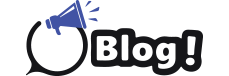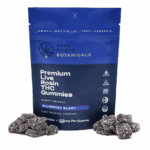When you create a family group, you can manage privacy and online safety settings for family group members on Xbox One, Xbox Series X|S, the Xbox Family Settings app on mobile devices, and Windows PC
Any organiser in the family group can add new members to the group. To add a member, follow the steps on this page
Note that if the person you’re adding to your family group is already part of another family group, they must be removed from the current family group before following the steps on this page
Sign in directly on the Xbox console
Using a Controller
- If no one is signed in, select Add new and follow the on-screen instructions.
- If someone is already signed in, go to Profile & system, select Add or switch, and then select Add new. Follow the on-screen instructions.
You can sign in directly on the console using your controller to enter your account information.
A passkey is an added layer of security that you can use as a quicker alternative to your Microsoft email and password
When you create a personal passkey, you get the following benefits:-
- A passkey protects against a child account signing in as the parent and overriding parental controls. A personal passkey prevents a child from signing in as the parent and changing the child account’s settings
- A passkey helps to prevent unauthorised charges. You can require a passkey to make any purchase on the Microsoft Store.
- A passkey allows the parent to grant content exceptions. The only way for a parent to override a content limitation is by entering his or her personal passkey
- Your passkey roams with you. The passkey that you set on your profile follows you to any Xbox console that you use
- A forgotten passkey defaults to your Microsoft account password. If you forget your passkey, the console defaults to requesting your Microsoft account password as a fail-safe.