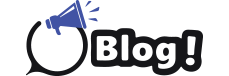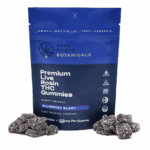Let’s face it, nobody enjoys that choppy, stuttery slideshow effect when things get intense in your favorite game. It’s like trying to run a marathon in flip-flops – just not smooth. But fear not, fellow framerate warriors! We’ll show you how you can turbocharge your FPS test online and experience silky-smooth gameplay again today.
Why Choose High FPS
Think of your FPS as the heartbeat of your gaming experience. Higher FPS translates to faster, more responsive visuals, giving you a clear advantage in competitive games. Imagine lining up that perfect headshot – with low FPS, your opponent might teleport across your screen just as you pull the trigger, leaving you staring at a “defeat” screen in frustration. Ouch. High FPS also reduces eye strain and fatigue, letting you game for longer without feeling like you just ran a real marathon.
Types of FPS Boosters
There are two main camps in the FPS optimization arena: software tweaks and hardware upgrades. We’ll explore both, so you can find the perfect solution for your budget and tech-savvy level.
Software Tweaks
Graphics Settings: Dive into your game’s graphics options and lower settings like shadows, anti-aliasing, and textures. Start with the most demanding options and experiment to find the sweet spot between visual fidelity and smooth performance.
Resource Management: Close unnecessary background programs that hog RAM and CPU. Game boosters can automate this process, but be wary of shady software – stick to reputable companies!
Optimize Windows Power Settings: Set your power plan to “High Performance” for maximum GPU and CPU power delivery.
Driver Updates: Outdated drivers can bottleneck your system. Update your graphics card and chipset drivers regularly for optimal performance.
Hardware Upgrades
If software tweaks aren’t enough, consider these hardware heroes:
More RAM: 16GB is the current standard, but 32GB can be a game-changer for memory-intensive titles.
Faster CPU: A better processor handles game logic and calculations, ensuring smoother frame delivery.
Powerful GPU: The graphics card is the muscle behind your visual experience. Upgrade to a dedicated GPU for a massive FPS boost, especially for demanding games.
Steps to Level Up Your FPS
Run an FPS Test Online: Websites like Subgadgets, TestUFO can give you a baseline of your current performance.
Identify Bottlenecks: Use tools like Task Manager or MSI Afterburner to see which component is maxed out during gameplay.
Tweak Software Settings: Start with the low-hanging fruit like disabling VSync and adjusting in-game graphics settings.
Hardware Upgrades (Optional): If software tweaks aren’t enough, consider upgrading components based on your bottleneck analysis.
Retest and Repeat: Keep testing and adjusting settings until you find the perfect balance between performance and visuals.
Remember: Every system is unique, so there’s no one-size-fits-all solution. Experiment, research, and don’t be afraid to ask for help in online forums or communities.
FAQ
Can my laptop handle high FPS?
Laptops tend to have weaker components than desktops. Some gaming laptops can achieve high FPS, but older or budget models might struggle.
Is it expensive to boost FPS?
Software tweaks are free, while hardware upgrades can range from affordable RAM upgrades to costly GPU replacements. Set a budget and research your options beforehand.
Will I still see a difference with a low refresh rate monitor?
Absolutely! Even on a 60Hz monitor, higher FPS will feel smoother and more responsive. However, the true visual benefits shine on high refresh rate monitors (144Hz, 240Hz, etc.).
Conclusion
Boosting your FPS isn’t just about bragging rights – it’s about unlocking a smoother, more enjoyable gaming experience. Whether you’re a competitive warrior or a casual adventurer, give these tips a try and rediscover the joy of buttery-smooth gameplay. Remember, it’s all about finding the right balance between performance and your wallet. Happy gaming!