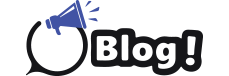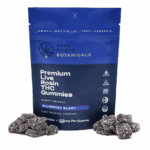Is your Canon printer refusing to print black? Frustrating, isn’t it? Whether you’re trying to print important documents or your favorite photos, encountering issues with black ink can put a halt to your printing tasks. But fear not! In this comprehensive guide, we’ll delve into the possible reasons behind your Canon printer not printing black and provide you with troubleshooting tips to resolve the issue effectively.
Understanding the Problem: Canon Printer Not Printing Black
Before diving into solutions, it’s essential to understand why your Canon printer might be experiencing this issue. Several factors could contribute to this problem, ranging from simple ink cartridge issues to more complex hardware malfunctions. Here are some common reasons why your Canon printer may not be printing black:
- Empty or Clogged Ink Cartridge: One of the most common reasons for a Canon printer not printing black is an empty or clogged ink cartridge. If the black ink cartridge is empty, the printer won’t be able to produce black prints. Similarly, if the cartridge is clogged, ink flow to the print head may be obstructed, resulting in poor print quality or no printing at all.
- Incorrect Printer Settings: Sometimes, incorrect printer settings can lead to issues with black ink printing. Make sure that your printer settings are configured correctly, especially if you’ve recently changed any settings or installed new software.
- Low Ink Levels: Even if the ink cartridge isn’t empty, low ink levels can still impact print quality. Check the ink levels in your Canon printer’s cartridges and replace them if necessary.
- Print Head Alignment Issues: Misaligned print heads can cause printing problems, including issues with black ink. Perform a print head alignment test to ensure that the print heads are properly aligned.
- Printer Driver Problems: Outdated or corrupted printer drivers can also prevent your Canon printer from printing black. Make sure that you have the latest drivers installed and update them if needed.
- Hardware Malfunctions: In some cases, hardware malfunctions within the printer itself could be causing the problem. This could include issues with the print head, circuitry, or other internal components.
Now that we’ve identified some potential causes, let’s explore troubleshooting tips to help you get your Canon printer back up and running.
Troubleshooting Tips for Canon Printer Users:
Here are some steps you can take to troubleshoot and resolve the issue of your Canon printer not printing black:
- Check Ink Levels: Start by checking the ink levels in your printer’s cartridges. If the black ink cartridge is low or empty, replace it with a new one.
- Clean the Print Head: If the ink cartridge isn’t empty but the black ink still isn’t printing, the print head may be clogged. Most Canon printers have a built-in cleaning function that you can use to clean the print head.
- Run Print Head Alignment: Running a print head alignment test can help ensure that the print heads are properly aligned, which can improve print quality, including black ink printing.
- Update Printer Drivers: Ensure that you have the latest printer drivers installed on your computer. You can usually download the latest drivers from the Canon website or use the built-in software update tool on your computer.
- Check Printer Settings: Verify that the printer settings are configured correctly, especially those related to black ink printing. Make sure that the printer is set to use the black ink cartridge and not any other color.
- Perform a Hard Reset: Sometimes, performing a hard reset on your printer can help resolve issues like this. Turn off the printer, unplug it from the power source, wait for a few minutes, and then plug it back in and turn it on again.
- Inspect for Hardware Issues: If none of the above solutions work, there may be a hardware issue with your printer. Inspect the printer for any visible signs of damage or malfunction, and consider contacting Canon support for further assistance.
- Try a Different Ink Cartridge: If you have access to another black ink cartridge, try replacing the current cartridge with the new one to see if that resolves the issue.
- Test with Different Paper: Sometimes, the type or quality of paper you’re using can affect print quality. Try printing on a different type of paper to see if that makes a difference.
By following these troubleshooting tips, you should be able to identify and resolve the issue of your Canon printer not printing black. If you’re still experiencing problems after trying these steps, don’t hesitate to reach out to Canon customer support for further assistance.
FAQs:
Why is my Canon printer not printing black?
- Your Canon printer may not be printing black due to several reasons, including empty ink cartridges, clogged print heads, low ink levels, or printer driver issues.
How do I check the ink levels in my Canon printer?
- You can check the ink levels in your Canon printer by accessing the printer settings on your computer or using the printer’s built-in display panel, depending on the model.
Can I manually clean the print head on my Canon printer?
- Yes, many Canon printers have a manual print head cleaning function that you can use to clean the print head. Refer to your printer’s user manual for instructions on how to do this.
Do I need to align the print heads on my Canon printer?
- Print head alignment can help improve print quality, including black ink printing. Most Canon printers have a built-in print head alignment function that you can use to align the print heads.
How often should I update my printer drivers?
- It’s a good idea to regularly check for updates to your printer drivers and install them as needed. This can help ensure that your printer functions properly and is compatible with the latest software updates.
What should I do if my Canon printer still isn’t printing black after troubleshooting?
- If you’ve tried all the troubleshooting steps and your Canon printer still isn’t printing black, consider contacting Canon customer support for further assistance. They may be able to help you diagnose and resolve the issue.
Can using third-party ink cartridges cause issues with black ink printing?
- While third-party ink cartridges can sometimes cause compatibility issues, they shouldn’t necessarily prevent your Canon printer from printing black. However, using genuine Canon ink cartridges is recommended for optimal performance.
Will a hard reset fix the issue of my Canon printer not printing black?
- Performing a hard reset on your Canon printer can sometimes help resolve various issues, including problems with black ink printing. It’s worth trying as part of your troubleshooting process.
How can I tell if there’s a hardware issue with my Canon printer?
- If you’ve exhausted all troubleshooting steps and your Canon printer still isn’t printing black, there may be a hardware issue. Look for any visible signs of damage or malfunction, and consider contacting Canon support for further assistance.
Is there a specific type of paper I should use for black ink printing?
- While most types of paper should work fine for black ink printing, using high-quality paper specifically designed for printing can help ensure optimal results. Experiment with different types of paper to see what works best for your needs.
In conclusion, encountering issues with black ink printing on your Canon printer can be frustrating, but it’s often manageable with the right troubleshooting steps. By following the tips outlined in this guide and consulting the FAQs provided, you should be able to identify and resolve the issue effectively, getting your Canon printer back to producing crisp, clear black prints in no time.